
xIFr - Getting started
xIFr is a browser extension to show EXIF, XMP and IPTC metadata in jpeg images.
After having installed it in your desktop browser, you can use this page as an introduction to features of xIFr, or to test it works as expected... The first three cases below may seem a bit boring, because even though they technically are very different, with xIFr you just do the same every time. But some of the cases have helpful tips for your daily use...
Basic functionality

 Basic functionalty
Basic functionalty
The photo to the left is an image embedded the most simple and straight forward way you can do it (using the "<img>" html tag). To open xIFr and see metadata of the photo, right-click on the image and choose "View EXIF data" in the context menu...
Getting data from a background image
 Deep Search
Deep Search
Photo to the right is not an ordinary html image element like above, but an image defined as a background style of another type of element. Many EXIF viewers cannot show you data for that. But with xIFr you usually don't care. Just right-click like before to open context menu and xIFr...
Getting data from an image behind a layer

 Deep Search
Deep Search
The image to the left is sitting "behind" a layer. When right-clicking, you are clicking on a layer, not directly on the image. Some EXIF viewers cannot show you data for the image in such cases. But xIFr usually works fine. When right-clicking on [layer above] image, you can still select to open xIFr and see metadata of the image.
Notice, in a case like this (and cases like previous and next), you could say xIFr is kind of "guessing" which image you want to see data for, but it usually makes the right guess.
Ignore smaller images






 Deep Search
Deep Search
Web-content can be constructed and layered in many different ways, and sometimes the "Deep Search" algorithm can get a bit confused. As in this case, where xIFr at first attempt probably will show you EXIF data for one of the smaller images even though you were trying to get data for the big image shown. But xIFr has a trick for such cases... Hold down the Shift-key while selecting "View EXIF data" in the context menu, and xIFr will ignore smaller images.
When is an image considered "small"? The default limit is 30.625 "squarepixels" (equivalent to for example 175x175 pixels), but it can be configured on xIFr's Options Page.
Prefer jpeg version when multiple formats are offered

 Deep Search
Deep Search
Sometimes webpages makes images available in multiple image formats, letting the browser choose which format to display. With modern browsers, in most such cases, for example avif and webp images will be preferred over jpeg format images. Current version of xIFr can only parse meta-data from jpeg images, but xIFr will detect many of the cases where browser are presented with a choice, and try to find a variant of jpeg-format to parse and show meta-data from.
To the left you likely see an avif or a webp format image. However if you open xIFr on it, it should detect and parse meta-data from a similar jpeg variant of the photo.
Locate photopage when image is embedded from Flickr 

 Basic functionality
Basic functionality
When an image is embedded directly from Flickr's servers, an identifier can usually be found in the filename which makes it possible to locate the originating photopage. When xIFr detects this, it will show a little 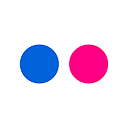 badge over the thumbnail. You can click the badge to lookup the photopage on Flickr. Try open xIFr on the photo to the right, and notice the badge appearing in upper right corner of the thumbnail...
badge over the thumbnail. You can click the badge to lookup the photopage on Flickr. Try open xIFr on the photo to the right, and notice the badge appearing in upper right corner of the thumbnail...
You might also see a grayscale version of the 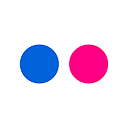 badge in xIFr. That is when an image ain't embedded directly from Flickr, but the filename still looks like image could originate from Flickr. You can click that too, to see if a matching photopage can be found.
badge in xIFr. That is when an image ain't embedded directly from Flickr, but the filename still looks like image could originate from Flickr. You can click that too, to see if a matching photopage can be found.
Avoid right-click hijacking

 Browser functionality
Browser functionality
This is not really a feature of xIFr, but a little browser tip... On some webpages the browser's default right-click context-menu is overriden by other functionality or just blocked. But with Firefox there's a simple way you usually - or at least very often - can get it back. Just hold down the Shift-key while right-clicking on the image or page, and the browser's default context-menu should appear. Try right-clicking on the photo to the left - with and without holding the Shift-key...
Keyboard shortcuts
| Function | Shortcut key |
|---|---|
| Close window | Escape |
| Show Image Data tab | i |
| Show Map tab | m |
| Show Larger Map (When on Map tab) | l |
| Copy to Clipboard | c |
| Open Options Page | o |
 Basic functionalty
Basic functionalty
Here's a few keyboard shortcuts you can use in the xIFr popup window...